Before you start making any changes to your NAS4Free server, please remember to backup your config.xml file
Before you can install MINIDLNA on your NAS4Free server, you need to ensure you have SSH setup.
Configuring SSH Access
From the NAS4Free menu select Services > SSH
Check the Enable box on the right hand side to enable SSH.
In my screenshot below I have checked the Permit Root Login option, this is optional but useful.
Then click Save and Restart to start the service.
Connecting to NAS4Free Server via SSH
From a computer open Terminal or if you are using a Windows computer you can use PuTTY
Login to the NAS4Free server using SSH as follows, where xxx.xxx.xxx.xxx is the IP address of your server
You will be asked for a password and once logged in will get a command prompt
The following instructions apply to NAS4Free v9.2.x and were obtained from this forum post
Create a directory on the server where you wish to install your Extensions, I’ve created one called app at the root of my DISK1.
mkdir /mnt/disk1/app
then change to that directory
cd /mnt/disk1/app
Download the minidlnav3 tar file into the current directory by entering
fetch https://sites.google.com/site/aganimkarmiel/home/free-time/file-sharing/minidlnaV3.tar.gz
then extract the tar file contents
tar xzf minidlnaV3.tar.gz
A directory called minidlna will be created, change to that folder
cd minidlna
Then run the PHP script called install.php by entering
./install.php
The following window will be displayed
Select option 1 Install minidlna.
Once installed you will be returned to the command prompt.
From the NAS4Free web menu select Extensions > MiniDLNA
Check the Enable box on the right hand side to enable the service.
Then add the locations of the content you wish to access via minidlna by selecting the browse button […] in the content section and then the Add button to add it to the list of file locations.
To test things, I like to enable the WebViewer. The URL which you can access the WebView is displayed once you save the settings.
Once configured, click Save.
When you then connect to your NS4Free server via your DLNA TV you will see a server which will have the same name as your NAS4Free server, this can be changed in the minidlna name option.
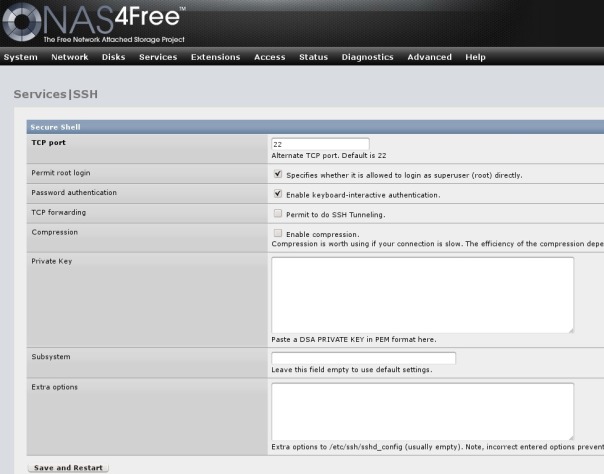
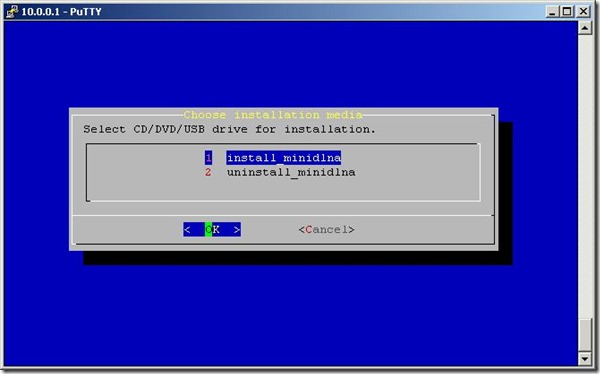
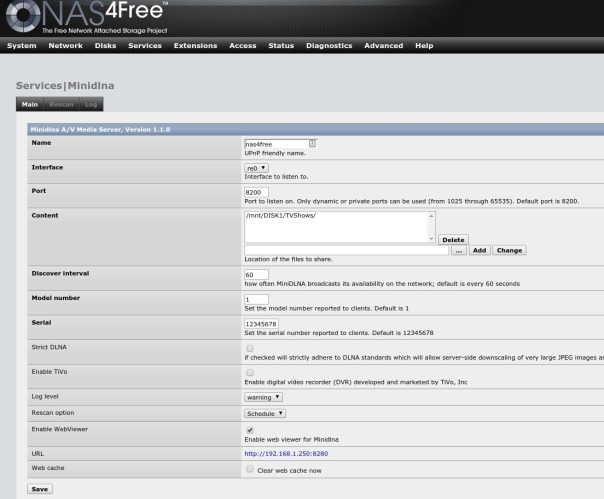
woooow thanks
Great effort, was a massive pain trying to look through original thread!
sadly my webviewer is not working, everything else works. did I miss something or set not right maybe?
Your webviewer should be accessible on port 8280, it isn’t great but is a nice quick and easy way of checking dlna is working. If you have something which can access the dlna feed e.g xbmc or a suitably equipped TV and is this working?
If webviewer is only listing a subset of your content, then you can ssh to the nas4free server and then go to the mkdir /mnt/disk1/app/minidlna directory. From here you can rebuild your sql database using the minidlna.conf file which should be located in this directory with the command minidlna -d -f minidlna.conf. Interestingly Netgears ReadyNAS uses minidlna and users seem to experience similar problems (http://www.readynas.com/forum/viewtopic.php?f=76&t=59408&start=15)
Do you know if v5 has been completed and ready yet?
Hi Dan, when you ask ‘if v5 has been completed and ready yet’, what are you referring to?
I’m assuming you aren’t claiming that you created the script for this minidln plugin. The original thread where the extension is actively being worked on is about 15 pages long but last time I check the author mentioned he was almost ready to release v5. V4 is pretty buggy. I assumed you got it from there and would know what was going on?
Your assumption is correct! Because getting miniDLNA working reliably as a NAS4Free extension has not been very successful, lots of bugs I’m considering installing it within an BSD Jail as this should be a more reliable route as I expect v5 of the script to be equally buggy.
Thank you very much for this very intuitive tutorial. It surely simplified the install. I had Minidlna up and running in no time.
mylinuxramblings,
Good job with the tutorial. It is easy to follow and should stand a good chance of getting people up and running.
There is one glaring omission however. You have not attributed (in any way, shape or form) the very author of the script you link to. That person is very well regarded in the Nas4Free community and has put in a great deal of work towards the successful implementation of the MiniDLNA extension install script (among other things).
Furthermore, a link to the actual Nas4Free forum post would have been appropriate.