To be able to run Subsonic on a NAS4Free server you need to run it within its own separate environment which is called a Jail. There are different ways of creating a Jail within NAS4Free, this post is going to cover installing TheBrigg Jail manager. In part 2 we will look at how to install Subsonic within a Jail in NAS4Free.
PART 1 – Install TheBrig Jail manager
http://www.forums.nas4free.org/viewtopic.php?f=79&t=3894 and associated YouTube video
Note: All existing Jails must be removed from NAS4Free
Create a directory to contain your Jail, do this in the root of your data drive rather than anywhere else. in my case the directory was created on the first data drive called data1
From terminal SSH into your server and create a directory called Jail in the root of your share:
mkdir /mnt/data1/Jail
Change directory to the root of the share by entering
cd /mnt/data1
Now we are going to download the script from https://raw.githubusercontent.com/fsbruva/thebrig/working/thebrig_install.sh and save it to the current directory using the fetch command
fetch -o thebrig_install.sh https://github.com/fsbruva/thebrig/raw/working/thebrig_install.sh
If successful you should get something similar to the following
we then change permissions on the script file so it can be executed
chmod a+x thebrig_install.sh
and then we execute it:
/bin/sh thebrig_install.sh /mnt/data1/jail 2
This downloads a zip file, the 2 at the end says to download it from the working branch. The script is then executed and produces the following output
once complete you should see the following
Return to the web browser and refresh the NAS4Free GUI by pressing F5, under Extensions you should now see
Selecting TheBrig you will see the following error
Do not worry this is normal!
Now configure the locations for jails , basejail and template. Select Maintenance > Rudimentary Config and use Installation folders for all locations like so
Click Save
Under the Maintenance > Tarball Management tab, press the Query button and select the base.txz file for the release of NAS4FREE you have installed. in my case this was 9.2-Release.
NOTE: If you are running the 64-Bit version of NAS4Free YOU MUST also download the lib32.txz tarball
Click Fetch.
With the tarball installed it is now time to configure the Jail for Subsonic
Click on the Current Jails tab to display the following
We are now going to add a jail for Subsonic, click on the + sign in the TheBrig config panel and configure as per the screenshot below
Set Jail name to Subsonic
Type to Full
Allocate a static IP address for the Jail, one which is outside the DHCP range of your network.
Set Jail to Start on Boot
Leave Jail Location blank so it defaults to /mnt/DISK1/Jail/Subsonic/
Check the Enable the mount devfs checkbox
then then check the Official FreeBSD Flavor checkbox
Once done save the setting by clicking Add
In the Current Jails screen, click Save
Start the Jail Subsonic by clicking on the Green start button under Action.
Your Jail should then start and the resulting screen should look similar to the screenshot below
The Subsonic Jail is now configured. In Part 2 we will install Subsonic 5.0 into this Jail.
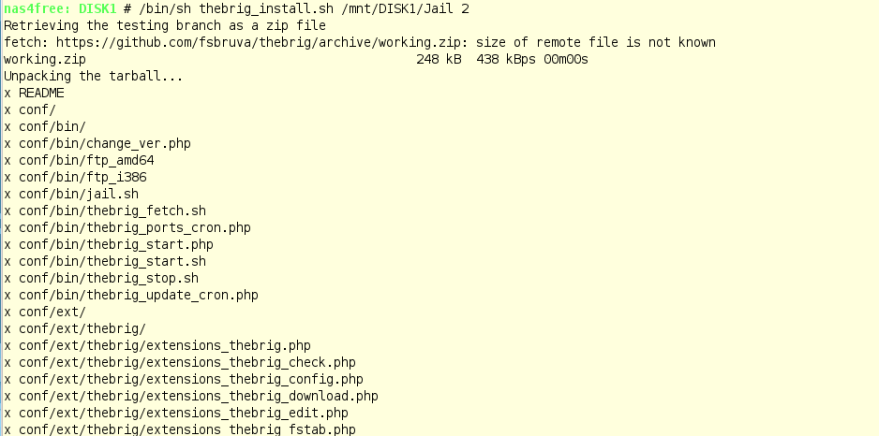


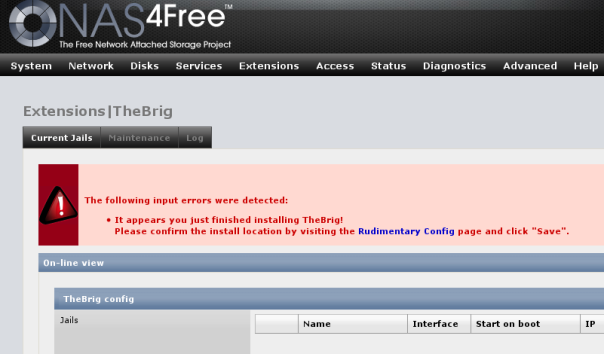
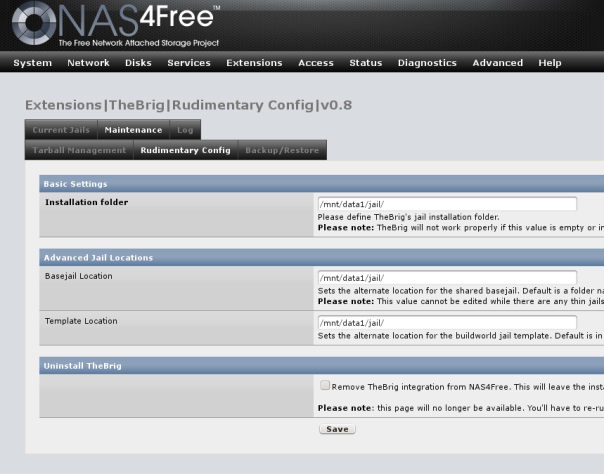
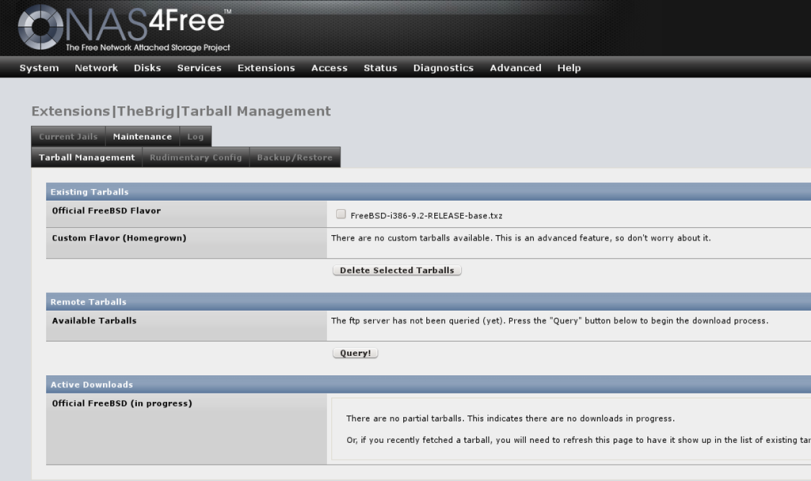
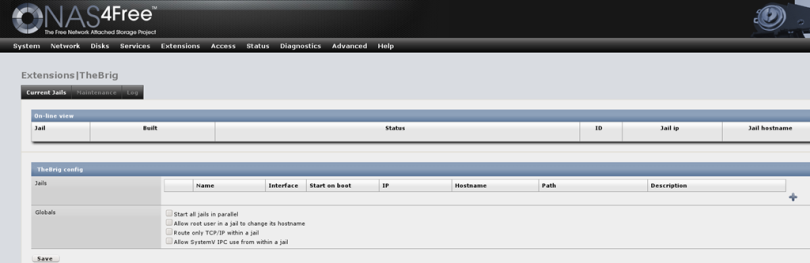
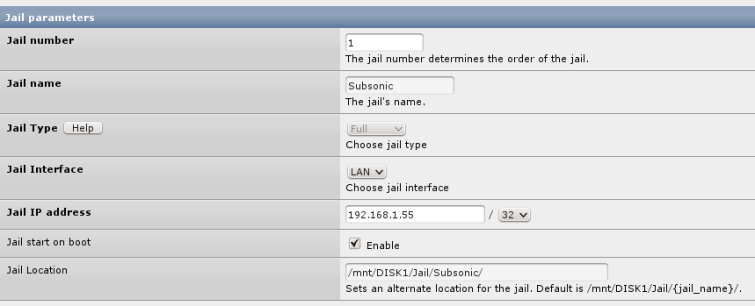


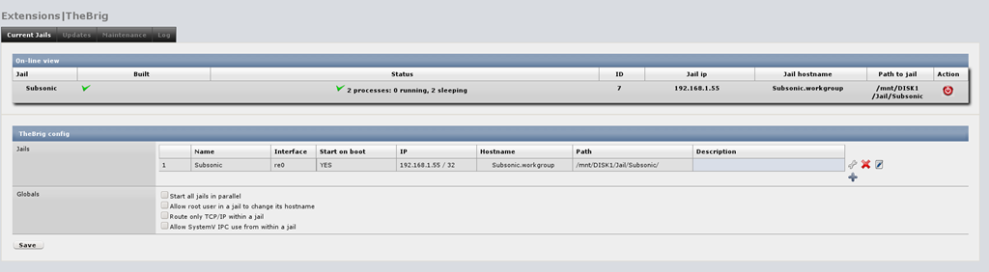
1 thought on “Installing Subsonic 5.0 on NAS4Free 9.2.x Embedded–PART 1”